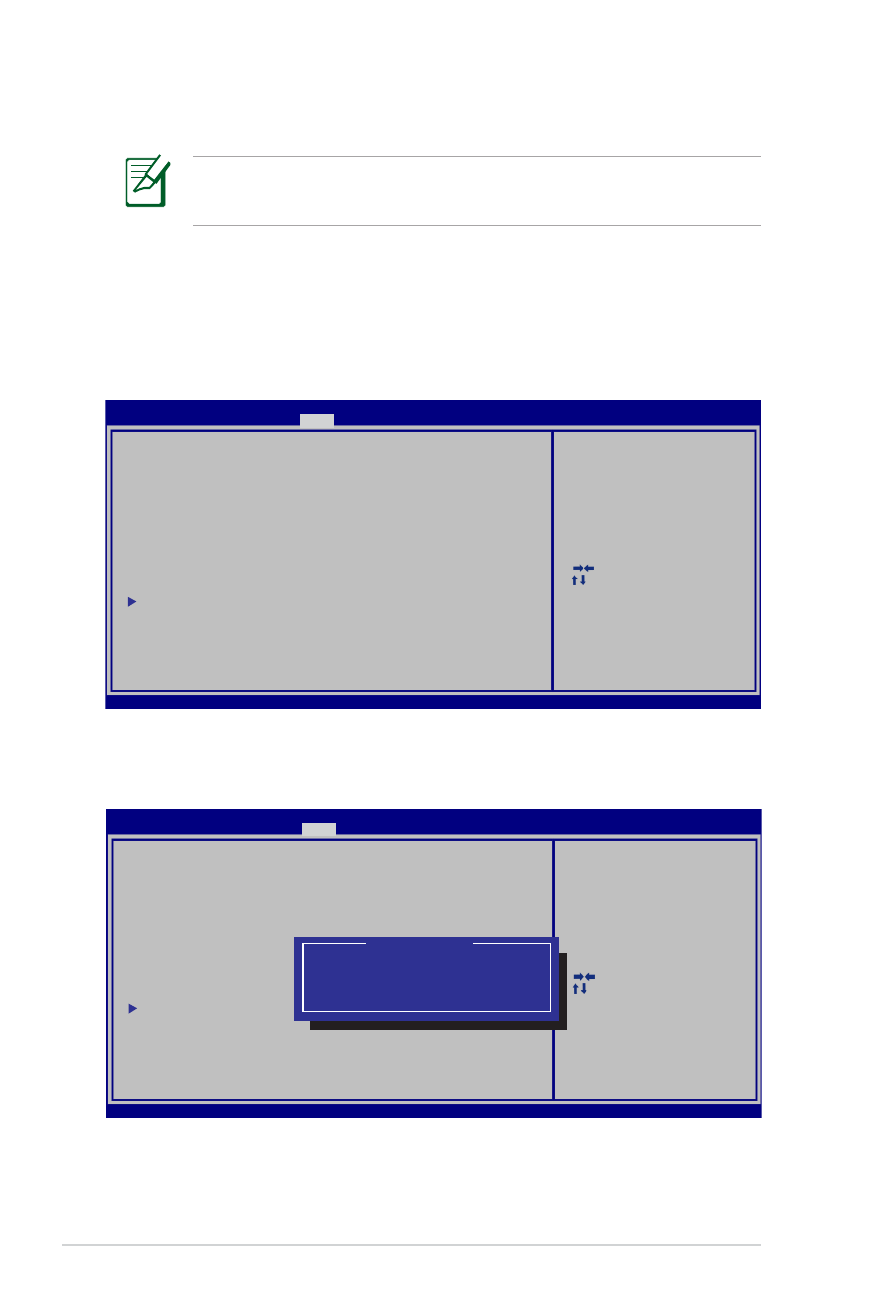
Nastavenia pre systém BIOS
Zavádzacie zariadenie
1. Na obrazovke Boot (Zavádzanie) vyberte Boot Option #1
(Možnosť zavádzania č. 1).
2. Stlačte tlačidlo [Enter] (Vstup) a vyberte zariadenie ako
Boot
Option #1 (Možnosť zavádzania č. 1).
Obrazovky BIOS uvádzané v tejto časti sú len na porovnanie.
Skutočné obrazovky sa môžu líšiť podľa modelu a oblastí.
: Select Screen
:
Select Item
Enter: Select
+/—: Change Opt.
F1: General Help
F9: Optimized Defaults
F10: Save ESC: Exit
Version 2.01.1208. Copyright (C) 2011 American Megatrends, Inc.
Aptio Setup Utility - Copyright (C) 2011 American Megatrends, Inc.
Main Advanced Chipset
Boot
Security Save & Exit
Boot Configuration
UEFI Boot
[Enabled]
Launch PXE OpROM
[Disabled]
Boot Option Priorities
Boot Option #1
[P0: WDC WD7500BPKT...]
Boot Option #2
[P2: MATSHITABD-MLT...]
Boot Option #3
[Windows Boot Manager]
CD/DVD ROM Drive BBS Priorities
Hard Device BBS Priorities
Add New Boot Option
Delete Boot Option
Enables/Disables UEFI boot from
disks.
: Select Screen
:
Select Item
Enter: Select
+/—: Change Opt.
F1: General Help
F9: Optimized Defaults
F10: Save ESC: Exit
Version 2.01.1208. Copyright (C) 2011 American Megatrends, Inc.
Aptio Setup Utility - Copyright (C) 2011 American Megatrends, Inc.
Main Advanced Chipset
Boot
Security Save & Exit
Boot Configuration
UEFI Boot
[Disabled]
PXE ROM
[Disabled]
Boot Option Priorities
Boot Option #1
[Windows Boot Manager]
Boot Option #2
[P0: ST9750423AS ...]
Boot Option #3
[P0: WDC WD7500BPKT...]
CD/DVD ROM Drive BBS Priorities
Hard Device BBS Priorities
Add New Boot Option
Delete Boot Option
E n a b l e s / D i s a b l e s Q u i e t B o o t
option.
Boot Option #1
P2: MATSHITABD-MLT UJ240AFW
Windows Boot Manager
P0: ST9750423AS
Disabled
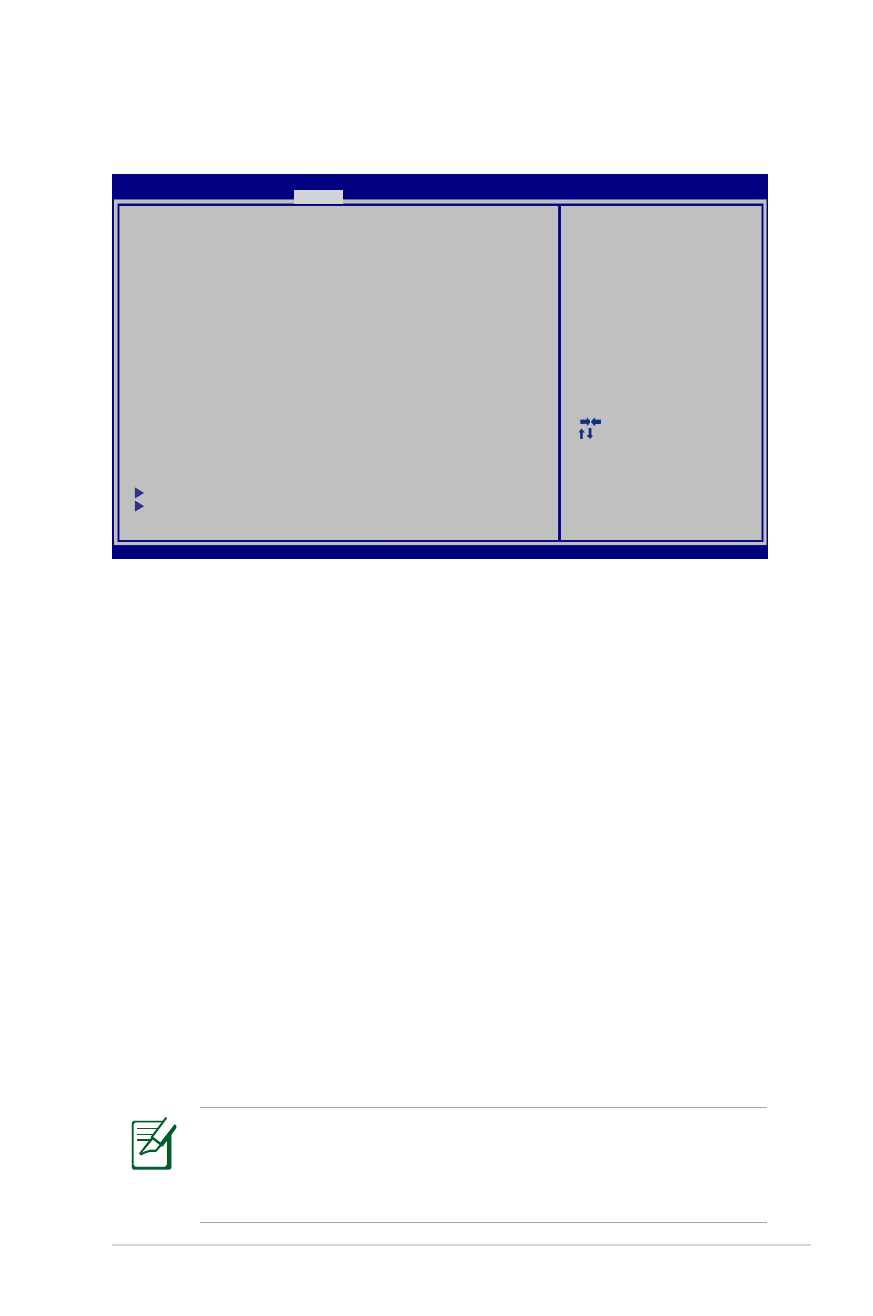
Návod na obsluhu notebooku
P-5
Bezpečnostné nastavenia
Nastavenie hesla:
1. Na obrazovke
Security (Zabezpečenie) vyberte Setup
Administrator Password (Heslo správcu nastavenia) alebo
User Password (Heslo používateľa).
2. Napíšte heslo a stlačte [Enter].
3. Opätovne napíšte heslo a stlačte [Enter].
4. Heslo je týmto nastavené.
Vymazat’ heslo:
1. Na obrazovke Security (Zabezpečenie) vyberte Setup
Administrator Password (Heslo správcu nastavenia) alebo
User Password (Heslo používateľa).
2. Vložte aktuálne heslo a stlačte tlačidlo [Enter] (Vstup).
3. Políčko
Create New Password (Vytvoriť nové heslo) nechajte
prázdne a stlačte tlačidlo [Enter] (Vstup).
4. Políčko
Confirm New Password (Potvrdiť nové heslo) nechajte
prázdne a stlačte tlačidlo [Enter] (Vstup).
5. Týmto dôjde k vymazaniu hesla.
Pri každom zapnutí prenosného počítača (vstup do BIOSu alebo
operačného systému) budete požiadaný vložiť Používateľské
heslo. Heslo správcu sa požaduje len vtedy, ak chcete vstúpiť
do BIOSu a konfigurovať jeho nastavenia.
: Select Screen
:
Select Item
Enter: Select
+/—: Change Opt.
F1: General Help
F9: Optimized Defaults
F10: Save ESC: Exit
Version 2.01.1208. Copyright (C) 2011 American Megatrends, Inc.
Aptio Setup Utility - Copyright (C) 2011 American Megatrends, Inc.
Main Advanced Boot
Security
Save & Exit
If ONLY the Administrator’s password is set,
then this only limits access to Setup and is
only asked for when entering Setup.
If ONLY the user’s password is set, then this
is a power on password and must be entered to
boot or enter Setup. In Setup, the User will
have Administrator rights.
The password length must be
in the following range:
Minimum length
3
Maximum length
20
Administrator Password
User Password
Secure Boot control
[Enabled]
HDD Password Status :
NOT INSTALLED
Set Master Password
Set User Password
I/O Interface Security
Security Boot Policy
Set User Password
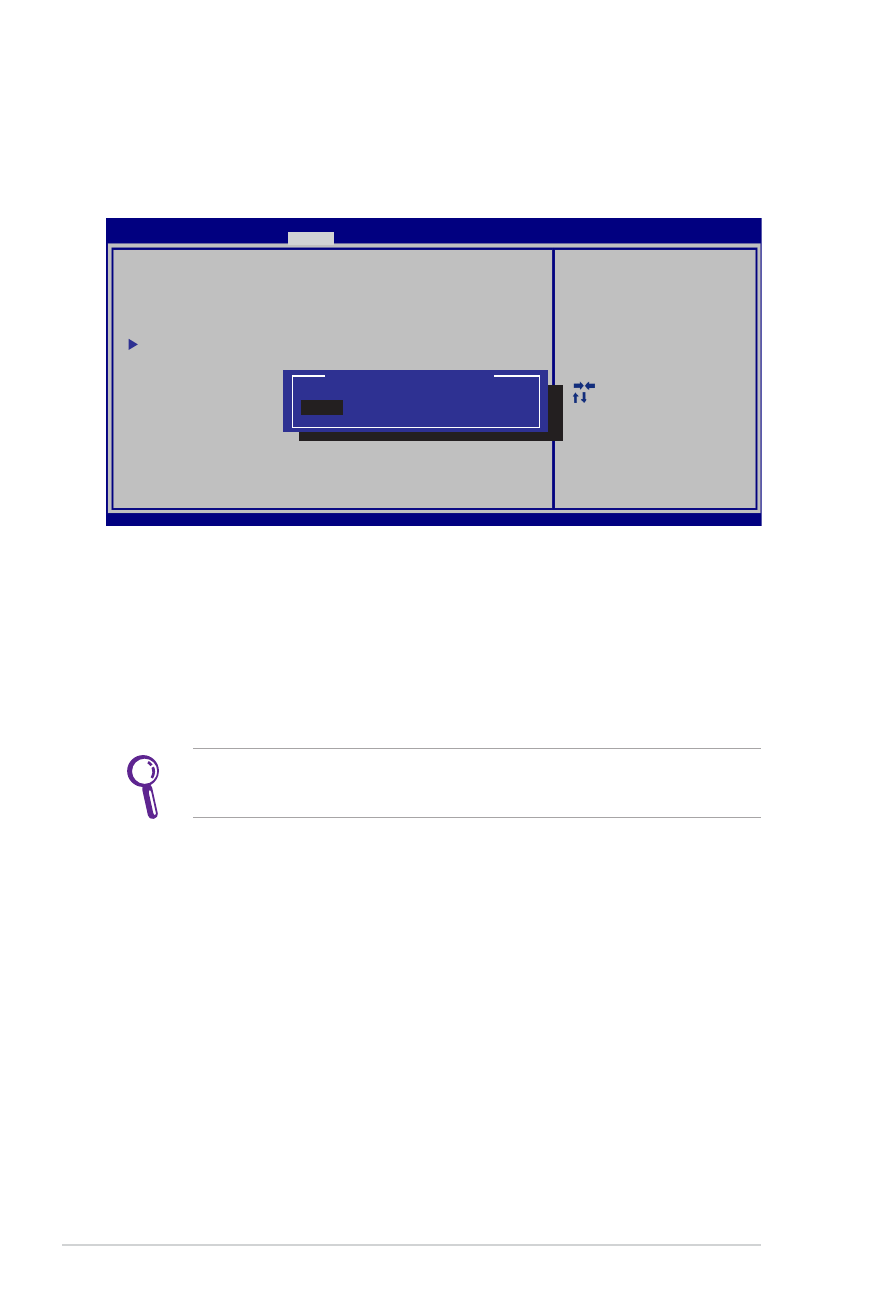
P-6
Návod na obsluhu notebooku
Zabezpečenie rozhrania vstup/výstup
Zablokovanie rozhrania vstup/výstup:
1. Na obrazovke
Zabezpečenie vyberte možnosť Zabezpečenie
rozhrania vstup/výstup.
2. Vyberte rozhranie, ktoré chcete zablokovať a kliknite na tlačidlo
Zablokovať.
Nastavenia Zabezpečenie rozhrania vstup/výstup sa dajú
zmeniť len vtedy, keď sa prihlásite s oprávnením správcu.
: Select Screen
:
Select Item
Enter: Select
+/—: Change Opt.
F1: General Help
F9: Optimized Defaults
F10: Save ESC: Exit
Version 2.01.1208. Copyright (C) 2011 American Megatrends, Inc.
Aptio Setup Utility - Copyright (C) 2011 American Megatrends, Inc.
Security
I/O Interface Security
LAN Network Interface
[UnLock]
Wireless Network Interface
[UnLock]
HD AUDIO Interface
[UnLock]
SATA ODD Interface
[UnLock]
USB Interface Security
I f L o c k e d , 2 n d S A T A H D D w i l l
be disabled.
LAN Network Interface
Lock
UnLock
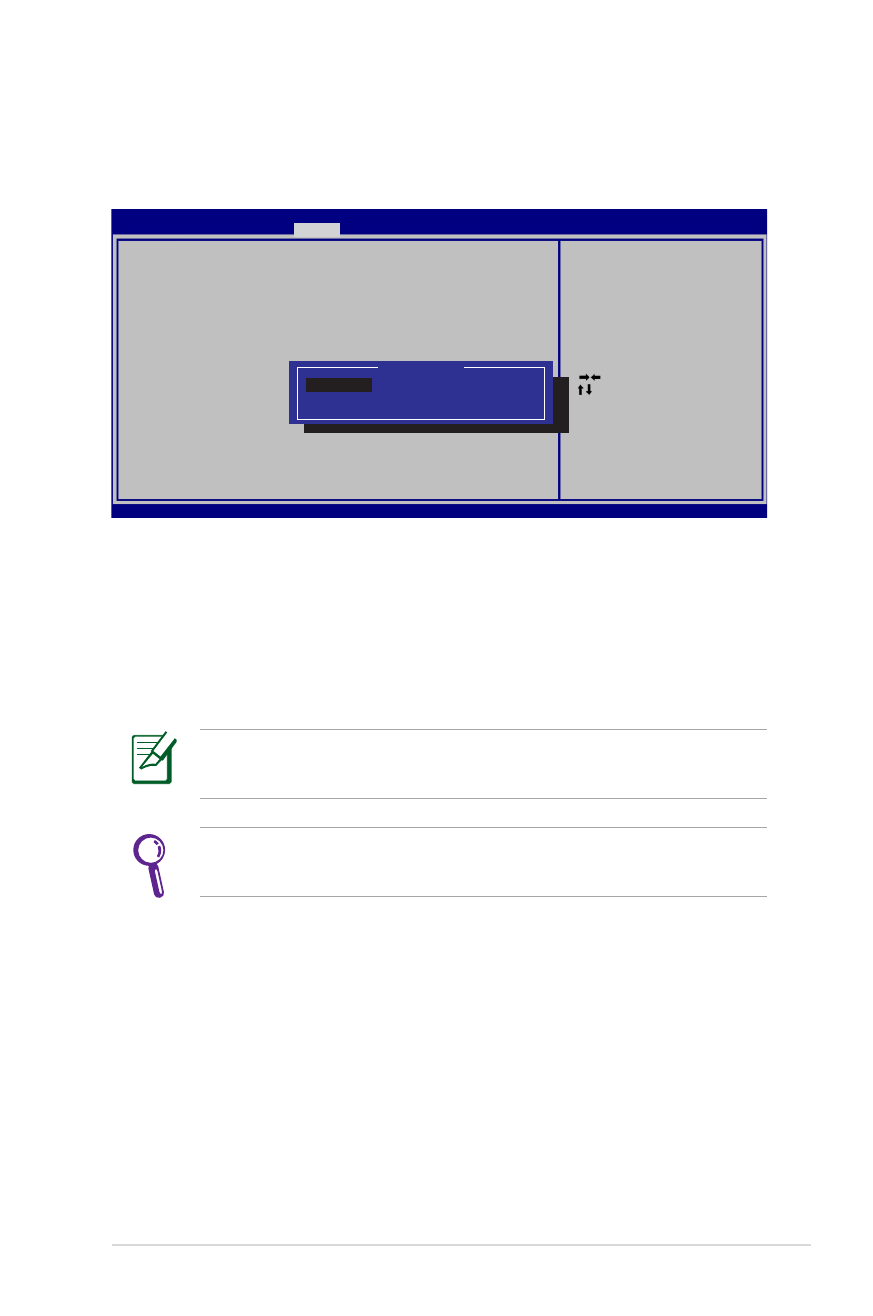
Návod na obsluhu notebooku
P-7
Zabezpečenie USB rozhrania
Zablokovanie USB rozhrania:
1. Na obrazovke
Zabezpečenie vyberte možnosť Zabezpečenie
rozhrania vstup/výstup > Zabezpečenie USB rozhrania.
2. Vyberte rozhranie, ktoré chcete zablokovať a kliknite na tlačidlo
Zablokovať.
Nastavenia Zabezpečenie USB rozhrania sa dajú zmeniť len
vtedy, keď sa prihlásite s oprávnením správcu.
Ak možnosť USB rozhranie nastavíte na [Zablokovať], zablokujú
sa a súčasne skryjú Externé porty a CMOS kamera.
: Select Screen
: Select Item
Enter: Select
+/—: Change Opt.
F1: General Help
F9: Optimized Defaults
F10: Save ESC: Exit
Version 2.01.1208. Copyright (C) 2010 American Megatrends, Inc.
Aptio Setup Utility - Copyright (C) 2010 American Megatrends, Inc.
Security
USB Interface Security
USB Interface
[UNLOCKED]
External Ports
[UNLOCKED]
Bluetooth
[UNLOCKED]
CMOS Camera
[UNLOCKED]
Card Reader
[UNLOCKED]
I f Lo c k e d, a l l U S B d e v i ce w i l l
be disabled.
USB Interface
UNLOCKED
LOCKED
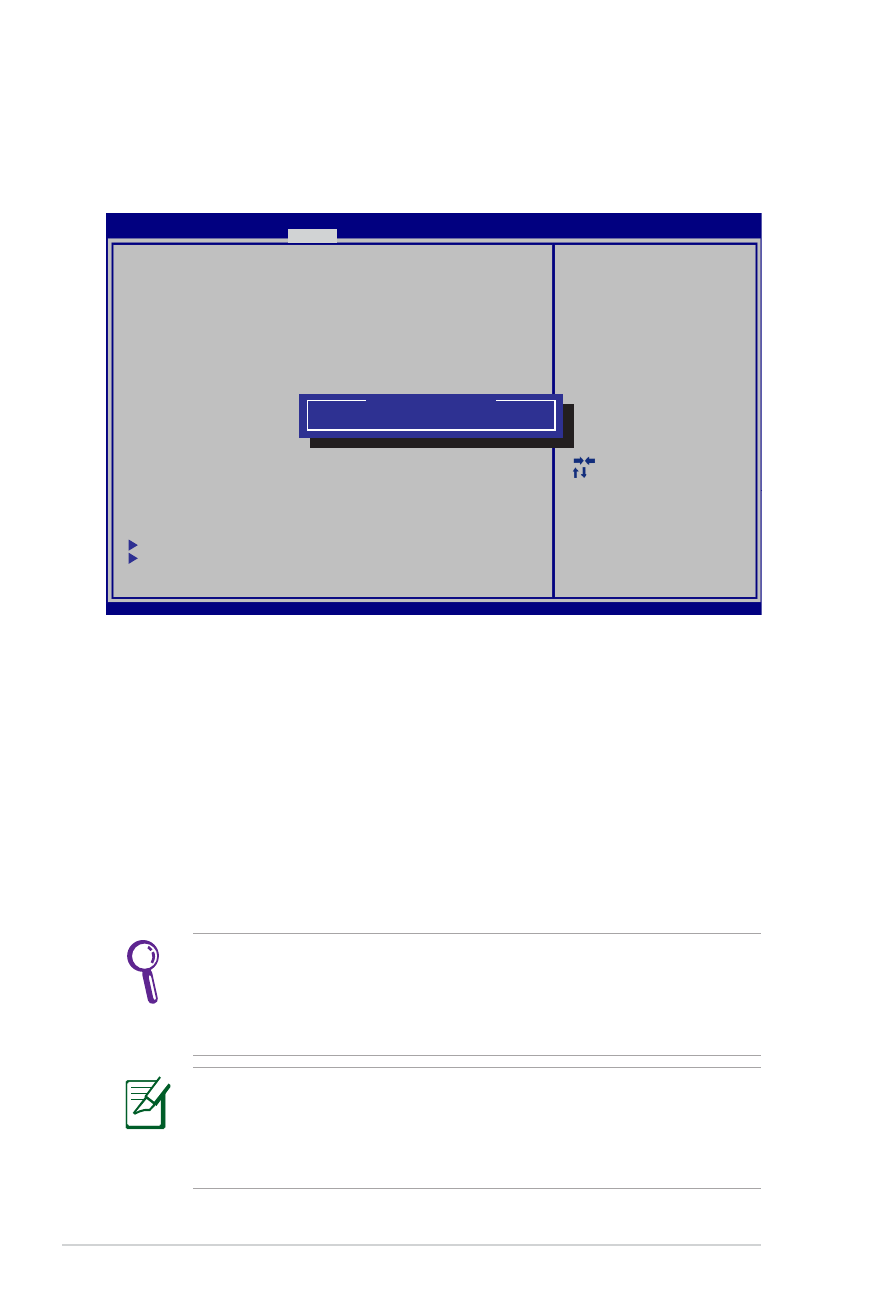
P-8
Návod na obsluhu notebooku
HDD ochrana heslom
Nastavenie HDD ochrany heslom:
1. Na obrazovke
Zabezpečenie kliknite na možnosť Nastaviť
hlavné heslo, vpíšte heslo a stlačte tlačidlo [Enter].
2. Heslo potvrďte jeho opätovným zapísaním a stlačte tlačidlo
[Enter].
3. Kliknite na možnosť
Nastaviť používateľské heslo a na
nastavenie používateľského hesla zopakujte predchádzajúce
kroky.
4. Týmto je heslo nastavené.
• HDD ochrana heslom sa dá zmeniť len vtedy, keď sa
prihlásite s oprávnením správcu.
• Skôr ako nastavíte Používateľské heslo, musíte nastaviť
Hlavné heslo.
Po zapnutí prenosného počítača budete najskôr požiadaný vložiť
heslo (ak sa používa), potom používateľské heslo HDD a keď
vložíte nesprávne heslo, nebudete môcť vstúpiť do operačného
systému.
: Select Screen
:
Select Item
Enter: Select
+/—: Change Opt.
F1: General Help
F9: Optimized Defaults
F10: Save ESC: Exit
Aptio Setup Utility - Copyright (C) 2011 American Megatrends, Inc.
Main Advanced Boot
Security
Save & Exit
If ONLY the Administrator’s password is set,
then this only limits access to Setup and is
only asked for when entering Setup.
If ONLY the user’s password is set, then this
is a power on password and must be entered to
boot or enter Setup. In Setup, the User will
have Administrator rights.
The password length must be
in the following range:
Minimum length
3
Maximum length
20
Administrator Password
User Password
Secure Boot control
[Enabled]
HDD Password Status :
NOT INSTALLED
Set Master Password
Set User Password
I/O Interface Security
Security Boot Policy
Set the system boot order.
***Advanced to Power Cycle
System after Setting Hard Disk
Passwords***
Create New Password
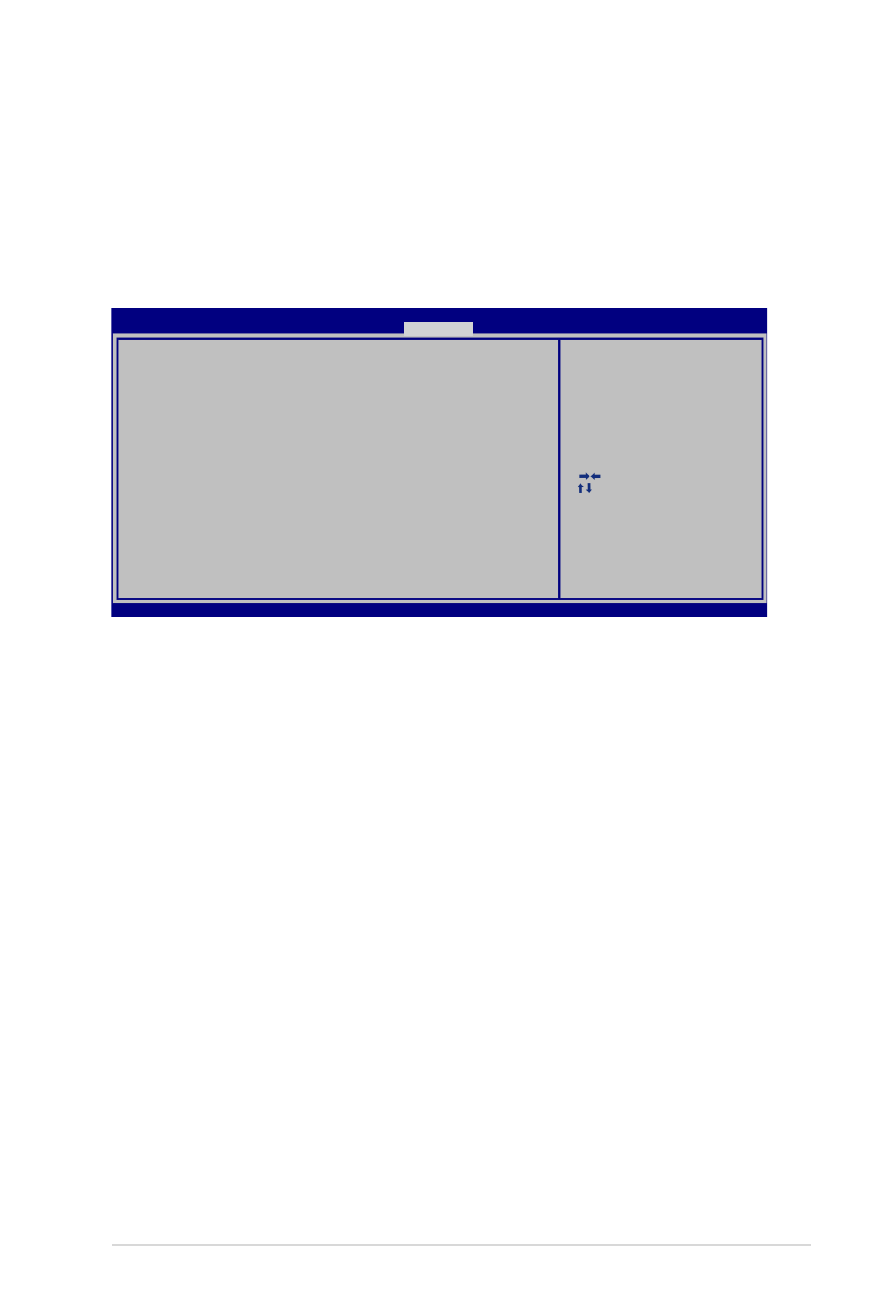
Návod na obsluhu notebooku
P-9
Zmeny uložte
Ak si želáte ponechať svoje konfiguračné nastavenia, je potrebné,
aby ste zmeny uložili pred opustením pomocného programu pre
nastavenie BIOS.
: Select Screen
:
Select Item
Enter: Select
+/—: Change Opt.
F1: General Help
F9: Optimized Defaults
F10: Save ESC: Exit
Version 2.01.1208. Copyright (C) 2011 American Megatrends, Inc.
Aptio Setup Utility - Copyright (C) 2011 American Megatrends, Inc.
Main Advanced Chipset Boot
Security
Save & Exit
Save Changes and Exit
Discard Changes and Exit
Save Options
Save Changes
Discard Changes
Restore Defaults
Boot Override
P2: MATSHITABD-MLT UJ240AFW
Windows Boot Manager
P0: WDC WD7500BPKT-80PK4T0
Launch EFI Shell from filesystem device
Exit system setup after saving
the changes.
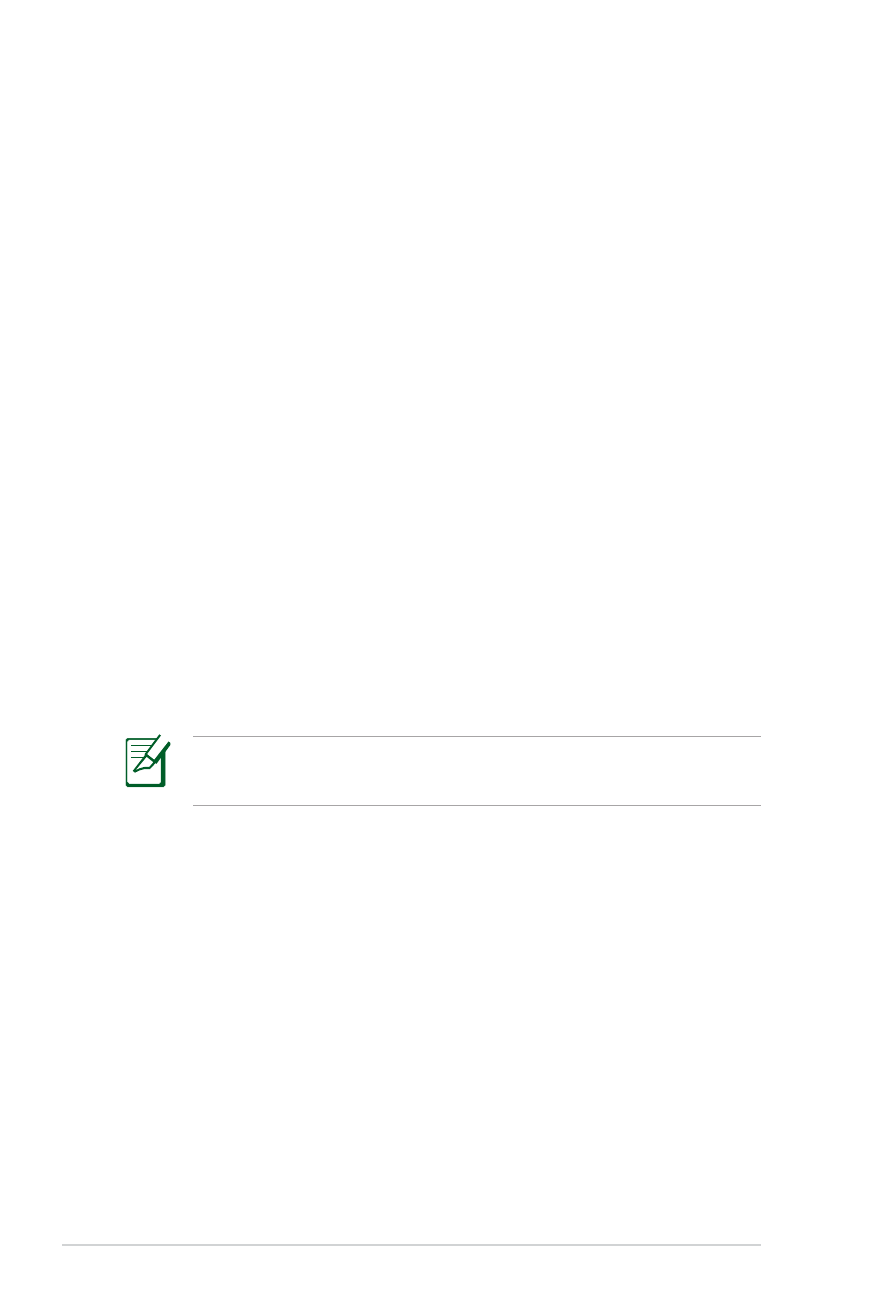
P-10
Návod na obsluhu notebooku