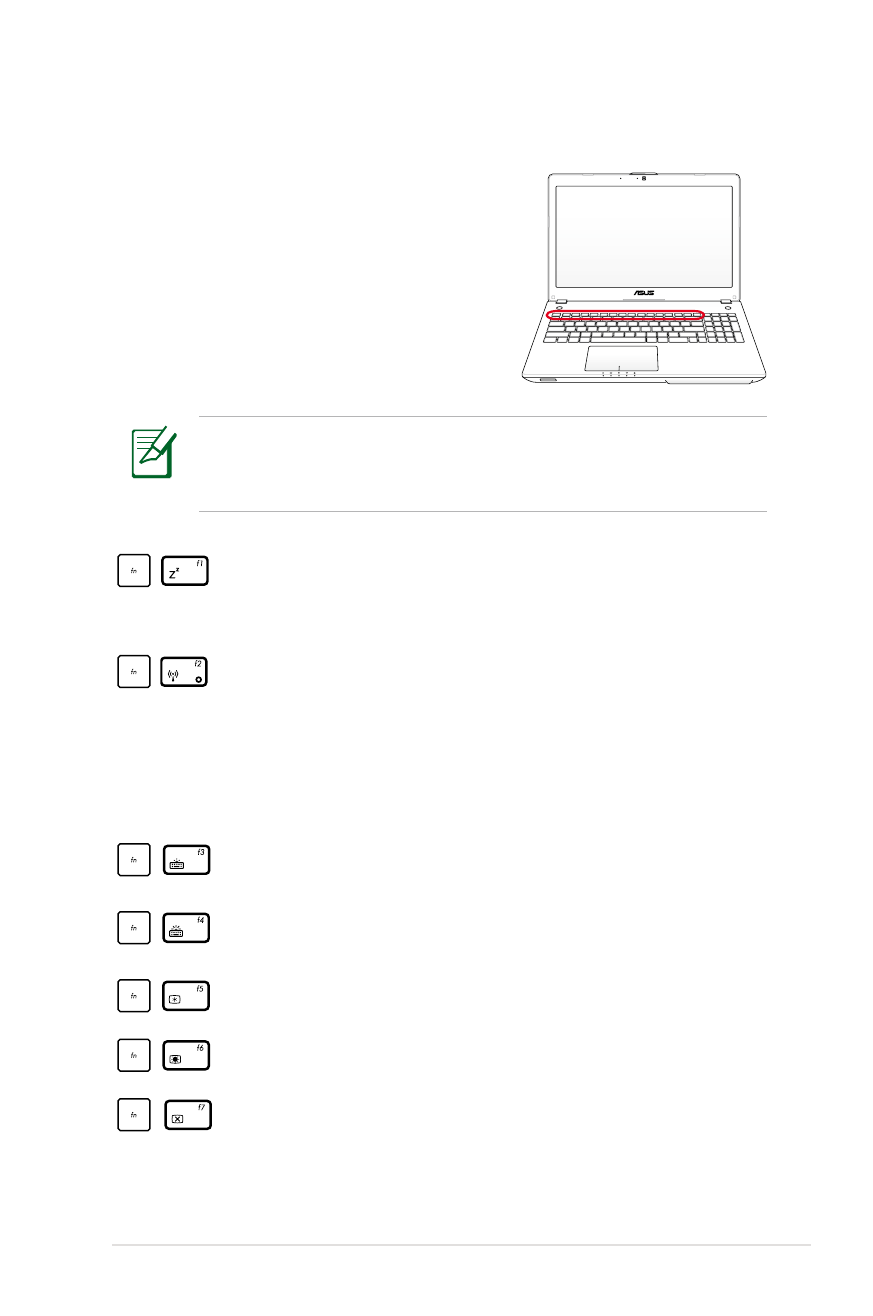
Colored Hot Keys
(on selected models)
The following defines the colored hot
keys on the Notebook PC’s keyboard. The
colored commands can only be accessed
by first pressing and holding the function
key while pressing a key with a colored
command.
The Hot Key locations on the function keys may vary depending
on model but the functions should remain the same. Follow the
icons instead of the function keys.
“Z
Z
” Icon (f1):
Places the Notebook PC in suspend mode
(either Save-to-RAM or Save-to-Disk depending on sleep
button setting in power management setup).
Radio Tower (f2):
Wireless Models Only: Toggles the
internal wireless LAN or Bluetooth (on selected models)
ON or OFF with an on-screen-display. When enabled,
the corresponding wireless indicator will light. Windows
software settings are necessary to use the wireless LAN
or Bluetooth.
Keyboard Light Down Icon (f3): Decreases the keyboard
light brightness
Keyboard Light Up Icon (f4): Increases the keyboard light
brightness
Sun Down Icon (f5): Decreases the display brightness
Sun Up Icon (f6): Increases the display brightness
LCD Icon (f7): Toggles the display panel ON and OFF. (On
certain models; stretches the screen area to fill the entire
display when using low resolution modes.)
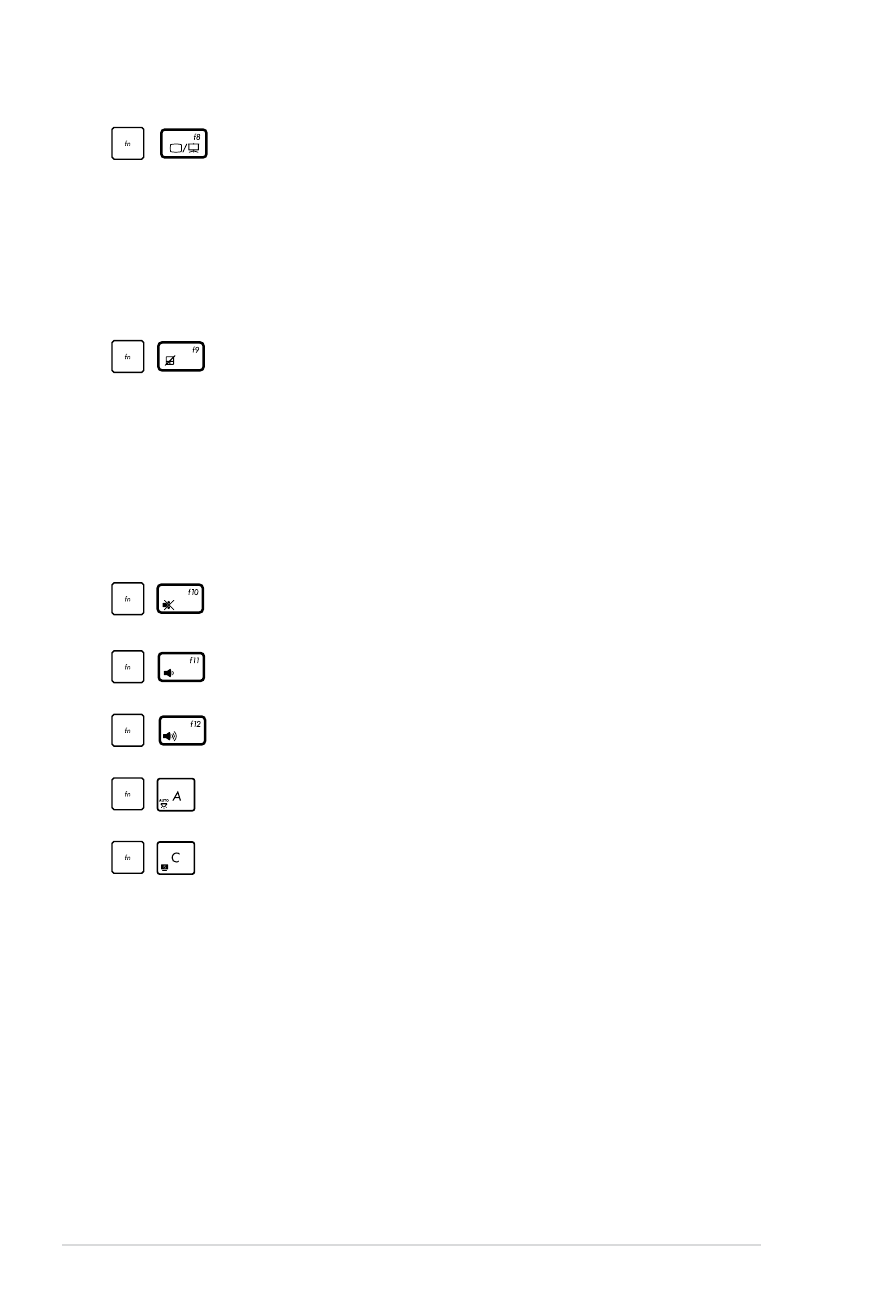
40
Notebook PC User Manual
LCD/Monitor Icons (f8): Toggles between the Notebook
PC’s LCD display and an external monitor in this series: LCD
Only -> CRT Only (External Monitor) -> LCD + CRT Clone
-> LCD + CRT Extend. (This function does not work in 256
Colors, select High Color in Display Property Settings.)
NOTE: Must connect an external monitor “before”
booting up.
Crossed-out Touchpad (f9): Toggles the built-in touchpad
LOCKED (disabled) and UNLOCKED (enabled). Locking
the touchpad will prevent you from accidentally moving
the pointer while typing and is best used with an external
pointing device such as a mouse. NOTE: Selected models
have an indicator between the touchpad buttons will light
when the touchpad is UNLOCKED (enabled) and not light
when the touchpad is LOCKED (disabled).
Crossed Speaker Icons (f10): Toggles the speakers ON and
OFF (only in Windows OS)
Speaker Down Icon (f11):
Decreases the speaker volume (only in Windows OS)
Speaker Up Icon (f12):
Increases the speaker volume (only in Windows OS)
Fn+A (on selected models):
Toggles the ambient light sensor ON or OFF.
Fn+C: Toggles “Splendid Video Intelligent Technology”
function ON and OFF. This allows switching between
different display color enhancement modes in order to
improve contrast, brightness, skin tone, and color saturation
for red, green, and blue independently. You can see the
current mode through the onscreen display (OSD).
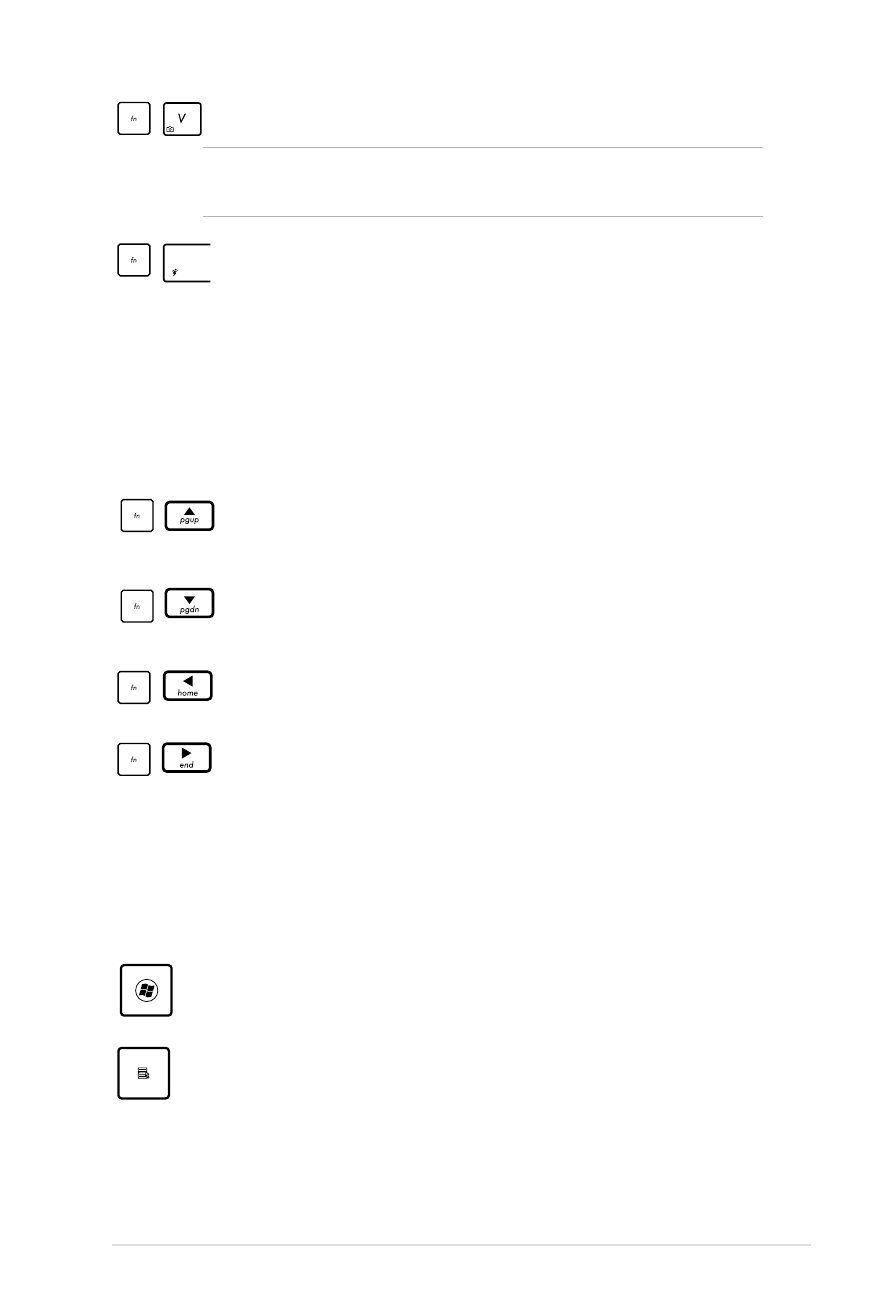
Notebook PC User Manual
41