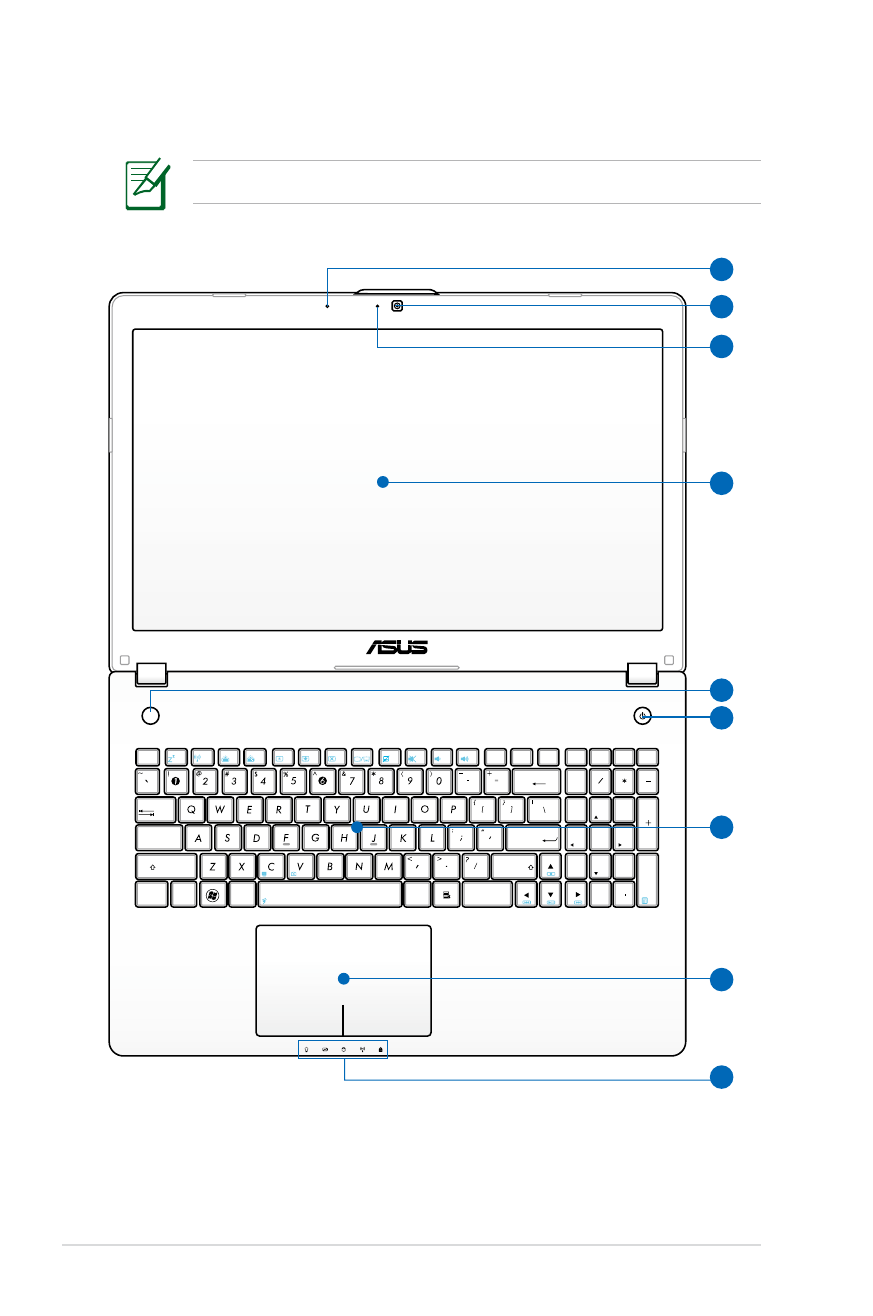
Top Side
The keyboard differs for each territory.
esc
f1
f2
f3
f4
f5
f6
f7
f8
f9
f10
f11
f12
pause
prt sc
sysrq
delete
backspace
home
num lk
scr lk
pgup
pgup
pgdn
pgdn
enter
enter
shift
shift
ctrl
alt
ctrl
fn
alt
end
insert
delete
insert
break
7
8
9
4
5
6
1
2
0
3
tab
caps lock
home
end
2
4
3
5
6
8
9
7
1
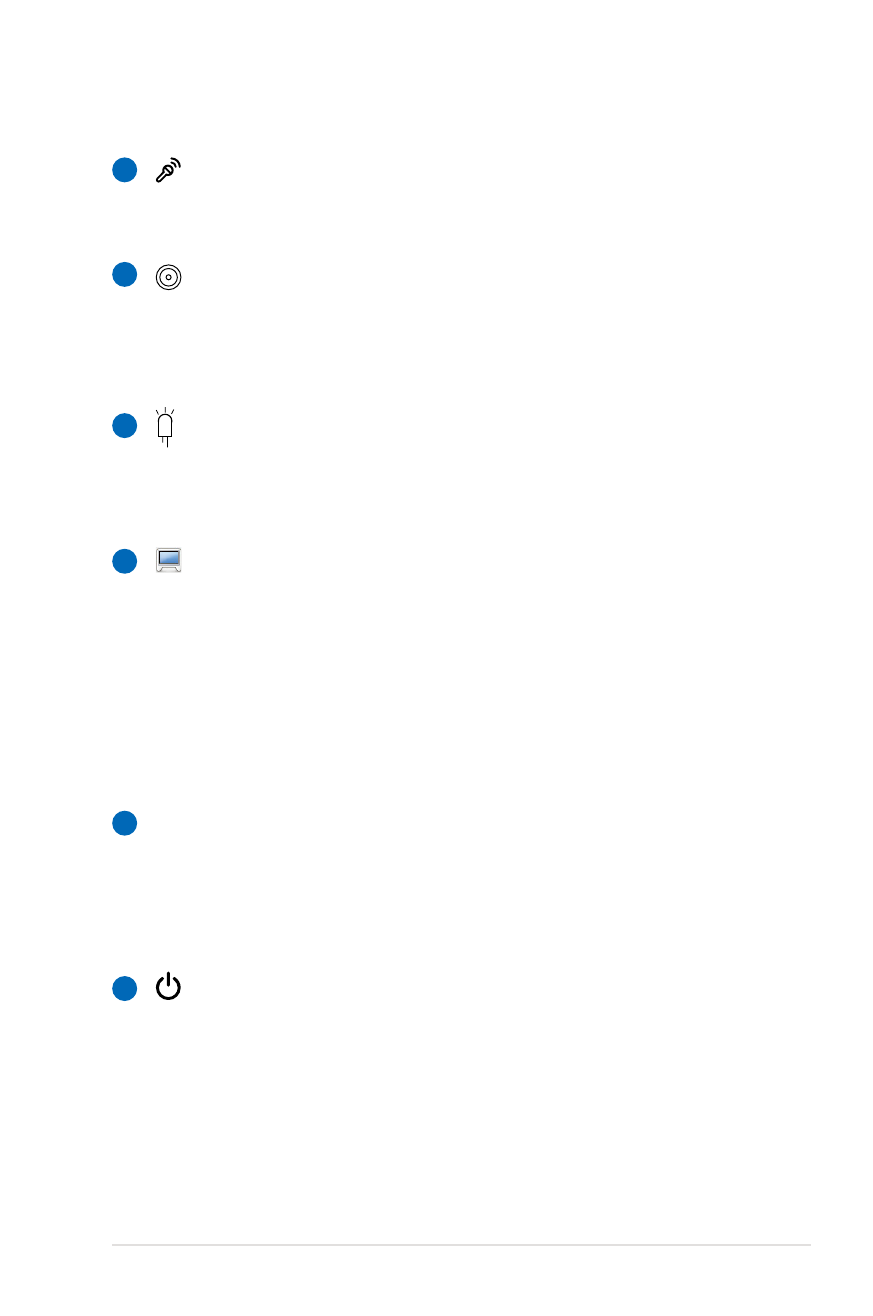
Notebook PC User Manual
15
Microphone (Built-in)
The built-in mono microphone can be used for video
conferencing, voice narrations, or simple audio recordings.
Camera
The built-in camera allows picture taking or video
recording. Can be used with video conferencing and other
interactive applications.
Camera Indicator
The camera indicator shows when the built-in camera is in
use.
Display Panel
The display panel functions the same as a desktop monitor.
The Notebook PC uses an active matrix TFT LCD, which
provides excellent viewing like that of desktop monitors.
Unlike desktop monitors, the LCD panel does not produce
any radiation or flickering, so it is easier on the eyes. Use
a soft cloth without chemical liquids (use plain water if
necessary) to clean the display panel.
Instant Key
Instant key allows you to launch frequently used
applications with one push of a button. Details are
described in section 3.
Power Switch
The power switch allows powering ON and OFF the
Notebook PC and recovering from suspend mode. Use the
switch once to turn ON and once to turn OFF the Notebook
PC. The power switch only works when the display panel is
opened.
1
2
3
4
5
6
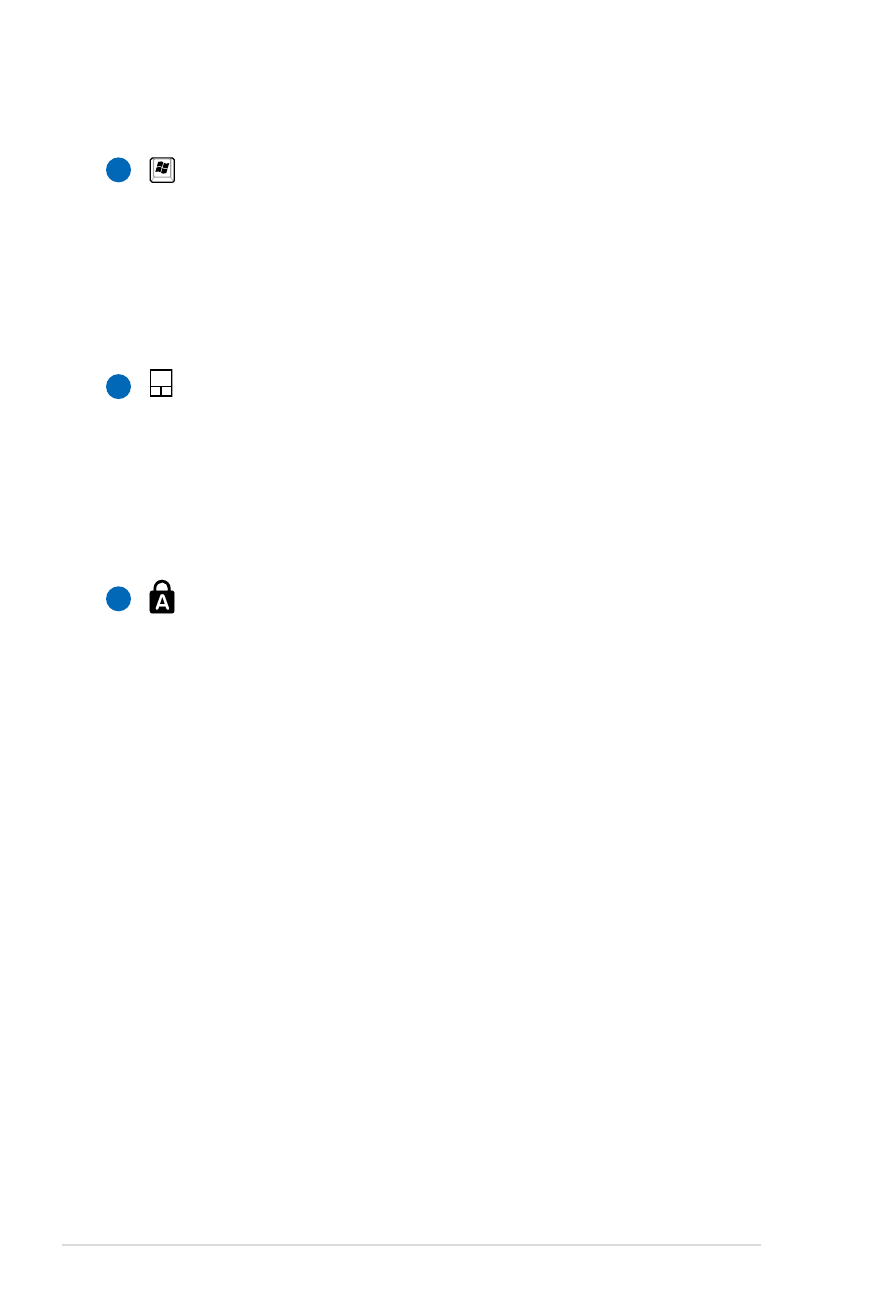
16
Notebook PC User Manual
7
8
Keyboard
The keyboard provides full-sized keys with comfortable
travel (depth at which the keys can be depressed) and
palm rest for both hands. Two Windows function keys are
provided to help ease navigation in the Windows operating
system.
Touchpad and Buttons
The touchpad with its buttons is a pointing device that
provides the same functions as a desktop mouse. A
software-controlled scrolling function is available after
setting up the included touchpad utility to allow easy
Windows or web navigation.
Status Indicators (front)
Status indicators represent various hardware/software
conditions. See indicator details in Chapter 3.
9
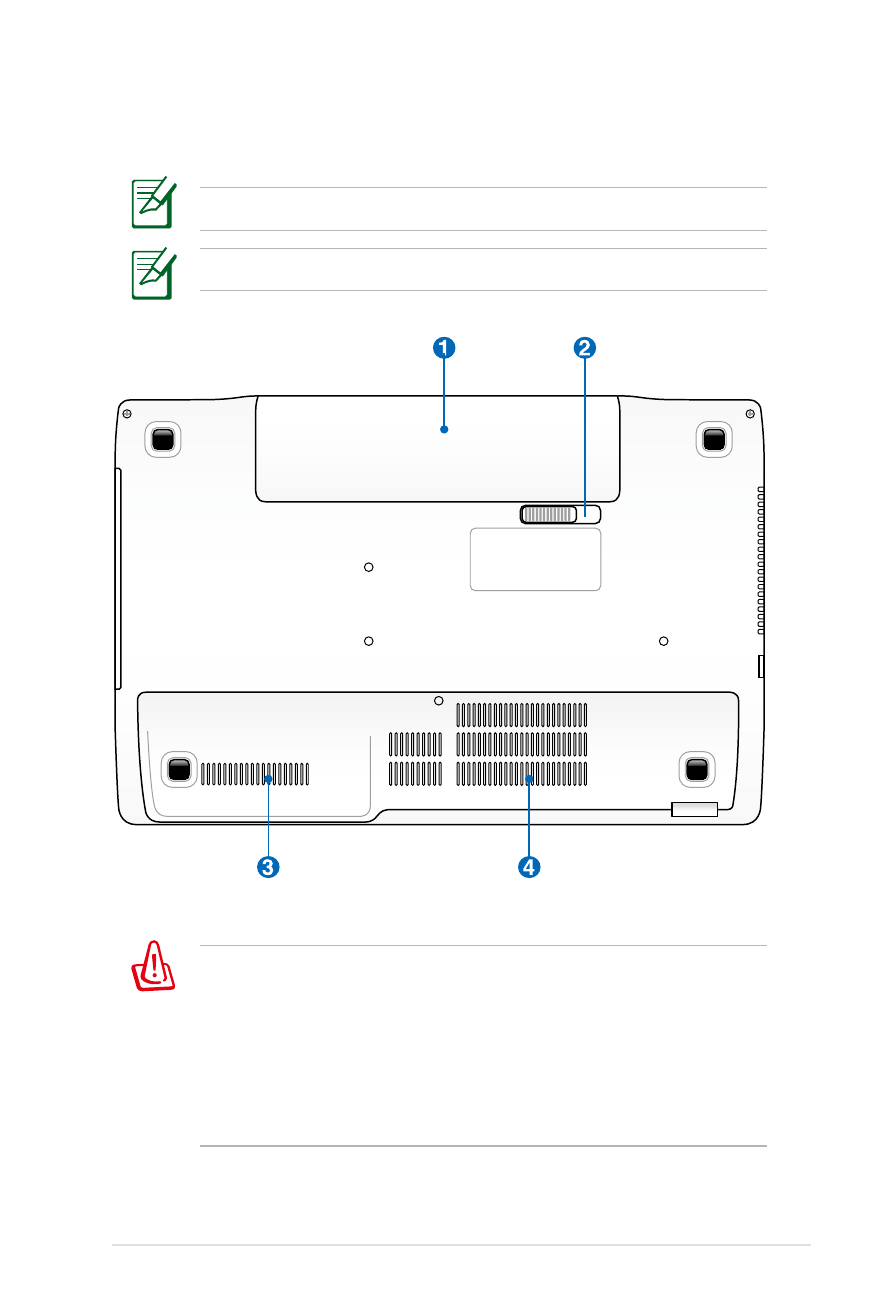
Notebook PC User Manual
17